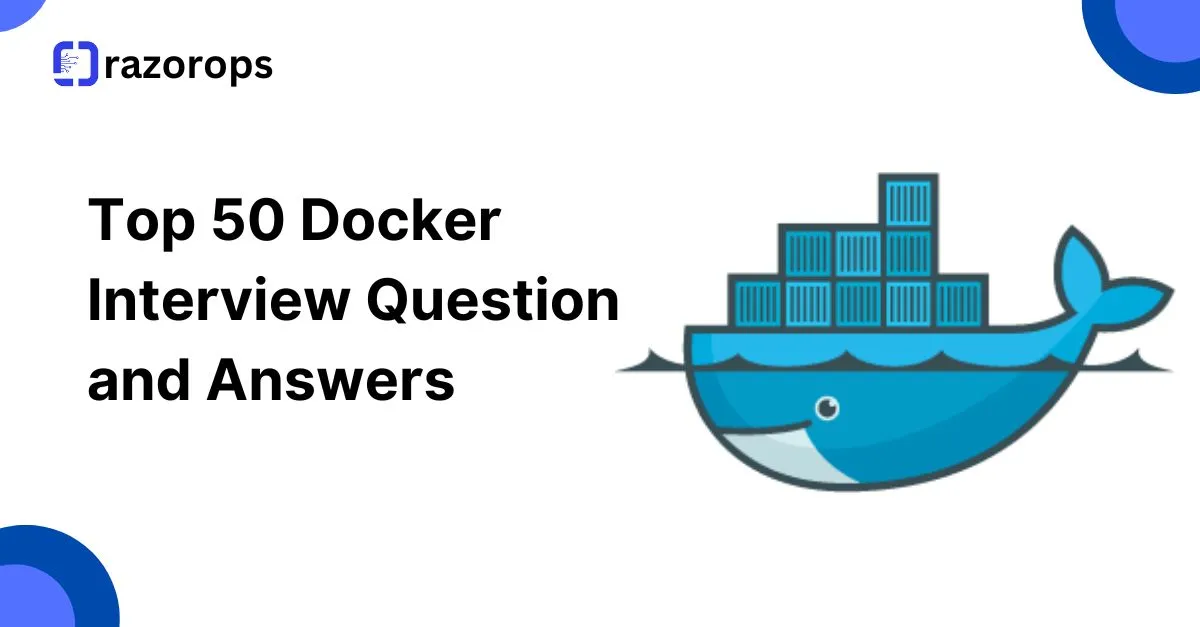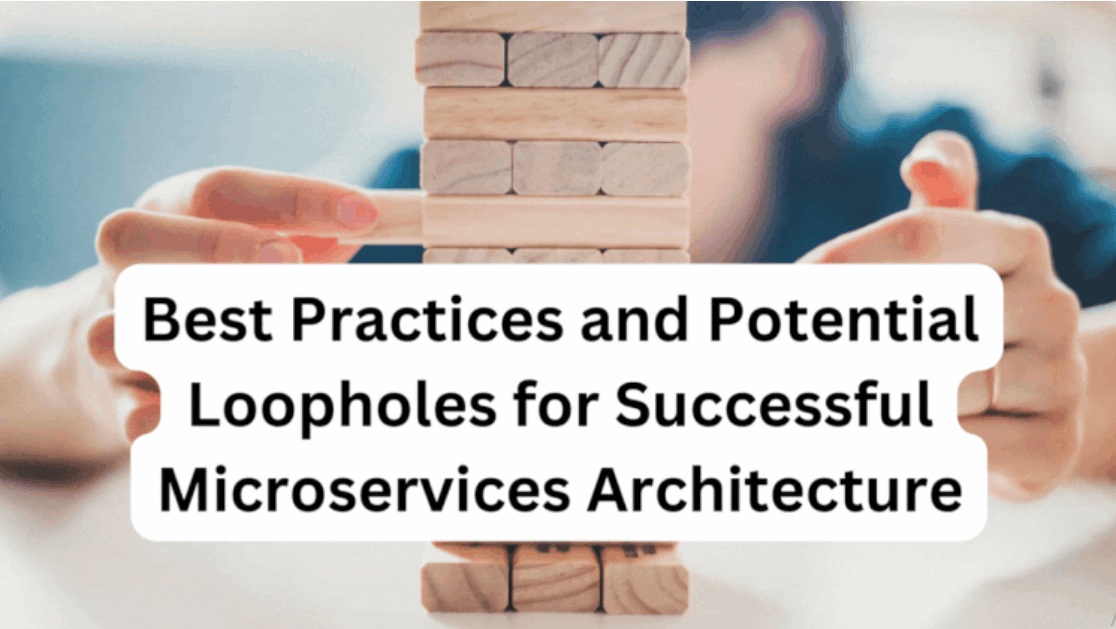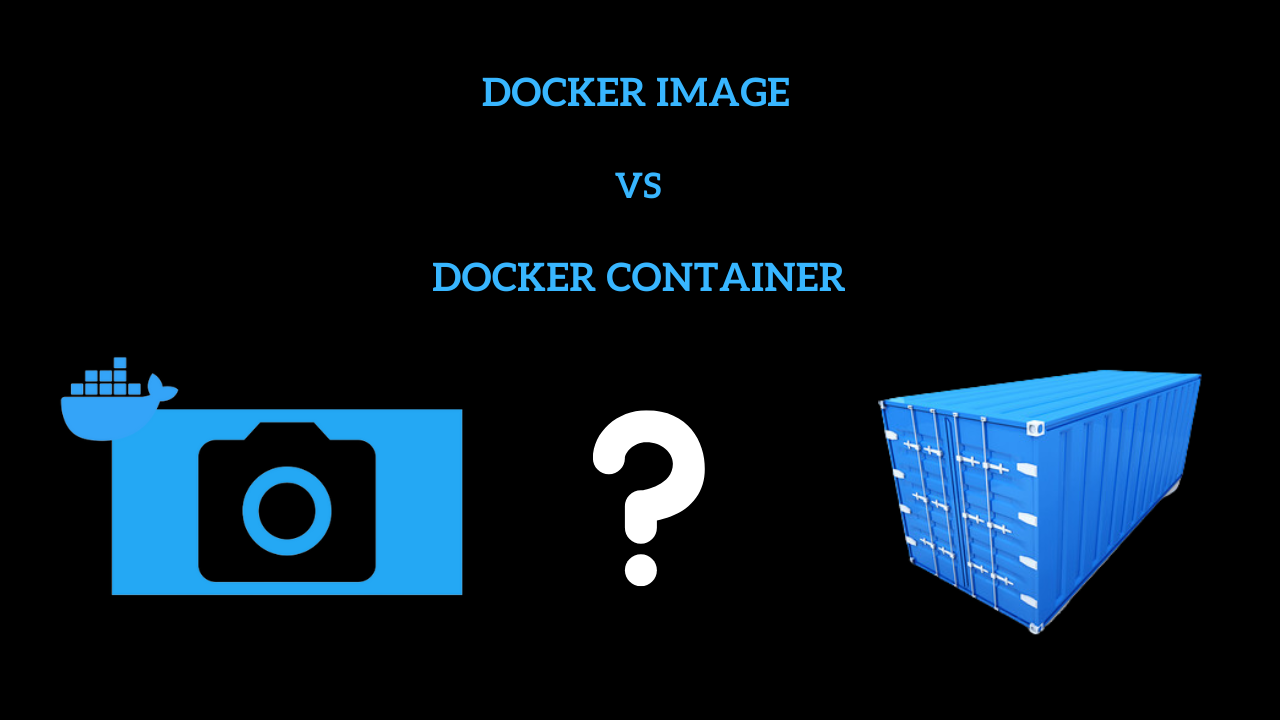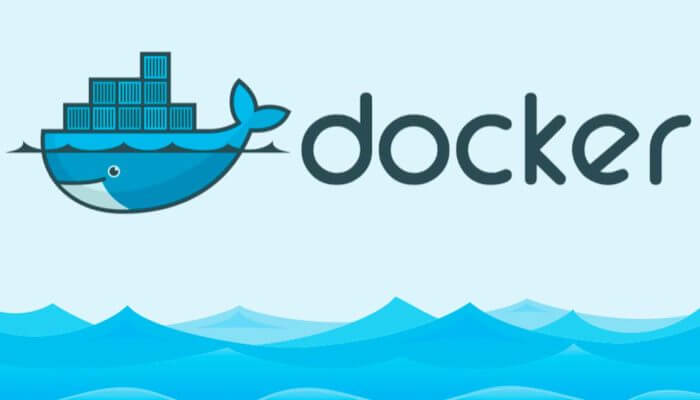Top Docker Interview Questions and Answers
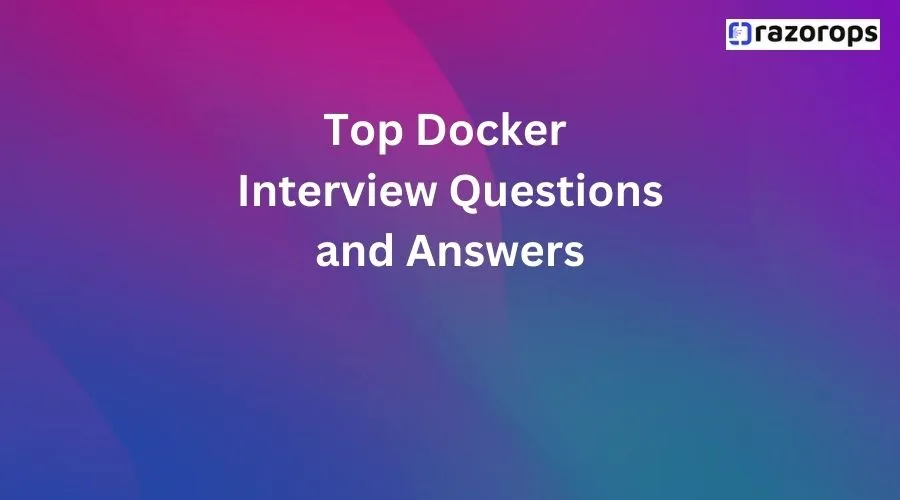
Here are some top Docker interview questions along with their answers:
1. What is Docker, and how does it differ from virtualization?
Answer: “Docker is a platform for developing, shipping, and running applications in containers. Containers are lightweight, portable, and isolated environments that package an application and its dependencies, enabling consistent deployment across different environments. Unlike traditional virtualization, which virtualizes hardware resources to run multiple operating systems on a single host, Docker virtualizes the operating system to run multiple isolated containers on a single host. This approach eliminates the overhead of running multiple operating system kernels and provides faster startup times and better resource utilization.”
2. What are the benefits of using Docker?
Answer: “Docker offers several benefits for software development and deployment:
- Portability: Docker containers encapsulate applications and dependencies, making them portable across different environments (development, testing, production).
- Consistency: Docker ensures consistency between development, testing, and production environments, reducing the risk of issues caused by environmental differences.
- Isolation: Containers provide process-level isolation, allowing applications to run independently without interference from other containers on the same host.
- Efficiency: Docker containers share the host operating system kernel, resulting in lower overhead and faster startup times compared to traditional virtual machines.
- Scalability: Docker simplifies application scaling by enabling the deployment of multiple instances of containers across distributed environments.
- Resource Utilization: Docker optimizes resource utilization by allowing fine-grained control over container resources such as CPU, memory, and networking.
- Microservices Architecture: Docker facilitates the adoption of microservices architecture by enabling the deployment of small, independent containers for individual services.”
3. Explain the difference between Docker images and containers.
Answer: “Docker images and containers are fundamental concepts in Docker:
- Docker Image: A Docker image is a read-only template that contains the application code, runtime, libraries, dependencies, and other files needed to run an application. Images are built using Dockerfiles and stored in a registry (e.g., Docker Hub) from which containers are created.
-
Docker Container: A Docker container is a runnable instance of a Docker image. It represents a lightweight, isolated environment where an application and its dependencies can run. Containers are created from Docker images using the
docker runcommand and can be started, stopped, deleted, and managed using Docker CLI or APIs.”
4. How do you create a Docker image?
Answer: “To create a Docker image, you typically follow these steps:
- Write a Dockerfile: Create a Dockerfile that specifies the instructions for building the image, including the base image, dependencies, environment variables, and commands to run.
-
Build the Image: Use the
docker buildcommand to build the Docker image based on the Dockerfile. The command syntax isdocker build -t image_name:tag ., whereimage_nameis the name of the image andtagis a version or label. -
Run the Container: After the image is built successfully, you can run a container based on that image using the
docker runcommand (docker run -d image_name:tag), specifying any additional runtime options or environment variables as needed. - Test the Container: Verify that the container runs as expected and that the application functions correctly within the containerized environment.
-
Push to Registry (Optional): If you want to share the image with others or deploy it to remote servers, you can push the image to a Docker registry (e.g., Docker Hub) using the
docker pushcommand.”
5. What is a Dockerfile, and how do you use it?
Answer: “A Dockerfile is a text file that contains a set of instructions for building a Docker image. It defines the environment, dependencies, and commands needed to run an application inside a Docker container. Here’s how you typically use a Dockerfile:
-
Choose a Base Image: Specify the base image for the Docker image using the
FROMinstruction. This sets the starting point for the image build process. -
Install Dependencies: Use
RUNinstructions to install dependencies, execute commands, and set up the environment inside the container. -
Copy Files: Use
COPYorADDinstructions to copy application code, configuration files, and other resources from the host machine to the container filesystem. -
Set Environment Variables: Use
ENVinstructions to define environment variables required by the application or runtime environment. -
Expose Ports: Use
EXPOSEinstructions to expose network ports used by the application for incoming connections. -
Define Entrypoint or Command: Use
CMDorENTRYPOINTinstructions to specify the default command or entrypoint that should be executed when a container is started from the image. Once the Dockerfile is defined, you can build a Docker image using thedocker buildcommand, specifying the directory containing the Dockerfile (docker build -t image_name:tag .).”
6. What is Docker Compose, and how do you use it?
Answer: “Docker Compose is a tool for defining and running multi-container Docker applications. It uses YAML files (docker-compose.yml) to configure application services, networks, and volumes, allowing you to define complex application setups and run them with a single command. Here’s how you typically use Docker Compose:
- Write a Compose File: Create a docker-compose.yml file in the root directory of your project and define the services, networks, and volumes needed for your application.
- Define Services: Specify the services (containers) that make up your application, including their image, environment variables, ports, volumes, and dependencies.
- Configure Networks and Volumes: Define custom networks and volumes
7. What are Docker volumes, and why are they used?
Answer: “Docker volumes are a way to persist data generated by and used by Docker containers. They provide a method for sharing data between containers, as well as between the host machine and containers. Docker volumes are used for several reasons:
- Data Persistence: Volumes allow data generated by containers to persist even after the container is stopped or removed, ensuring data durability.
- Data Sharing: Volumes enable data sharing between containers running on the same host or across different hosts, facilitating collaboration and communication.
- Performance: Docker volumes can be optimized for performance, allowing applications to read and write data quickly without impacting container performance.
- Backup and Restore: Volumes make it easy to back up and restore data associated with containers, minimizing the risk of data loss in case of container failures or disasters.
- Stateful Applications: Volumes are essential for stateful applications that require persistent storage to maintain application state across container restarts or migrations.”
8. What is Docker Swarm, and how does it differ from Kubernetes?
Answer: “Docker Swarm is Docker’s native clustering and orchestration tool for managing a cluster of Docker hosts and running containers at scale. It provides features such as service discovery, load balancing, rolling updates, and fault tolerance. Docker Swarm is simpler and easier to set up compared to Kubernetes and is suitable for small to medium-sized containerized environments. However, it lacks some advanced features and flexibility compared to Kubernetes. Kubernetes, on the other hand, is an open-source container orchestration platform developed by Google. It is more comprehensive and feature-rich than Docker Swarm, offering advanced capabilities for managing containerized applications, including automatic scaling, self-healing, declarative configuration, and extensive ecosystem support. Kubernetes is suitable for large-scale, production-grade container deployments and provides a more robust solution for complex container orchestration requirements.”
9. What is Docker Hub, and how is it used?
Answer: “Docker Hub is a cloud-based registry service provided by Docker that allows users to store, manage, and distribute Docker images. It serves as a central repository for Docker images, enabling developers and organizations to share containerized applications and components with others. Docker Hub provides the following key features:
- Image Hosting: Docker Hub hosts Docker images, making them accessible to users worldwide.
- Collaboration: Docker Hub supports collaboration features, allowing teams to work together on Docker projects, share images privately, and control access using permissions.
- Automated Builds: Docker Hub can automatically build Docker images from source code repositories (e.g., GitHub, Bitbucket) based on specified triggers or events.
- Official Images: Docker Hub maintains a collection of official Docker images for popular software applications and services, ensuring quality, security, and reliability.
- Integration: Docker Hub integrates with other Docker tools and services, such as Docker Desktop, Docker CLI, Docker Compose, and Docker Swarm, providing a seamless experience for Docker users.”
10. How do you monitor Docker containers and services?
Answer: “Monitoring Docker containers and services is essential for ensuring the health, performance, and availability of containerized applications. Here are some common approaches to monitoring Docker environments:
-
Docker Stats: Use the
docker statscommand to view real-time CPU, memory, and network usage statistics for running containers. -
Docker Events: Monitor Docker events using the
docker eventscommand or by subscribing to Docker’s event stream to track container lifecycle events (e.g., create, start, stop, destroy). - Container Logs: Collect and analyze container logs using logging drivers (e.g., JSON-file, syslog, Fluentd) to identify errors, warnings, and informational messages generated by containers.
- Container Healthchecks: Implement health checks in Docker containers to periodically verify the health and responsiveness of containerized applications and services.
- Container Orchestration Tools: Use container orchestration platforms (e.g., Kubernetes, Docker Swarm) that provide built-in monitoring and observability features for managing containerized workloads at scale.
- Third-Party Monitoring Tools: Utilize third-party monitoring tools and solutions (e.g., Prometheus, Grafana, Datadog, ELK stack) for advanced monitoring, alerting, visualization, and troubleshooting capabilities. By leveraging these monitoring techniques and tools, organizations can gain insights into Docker container performance, diagnose issues, and ensure optimal operation of containerized environments.”
11. What is Docker Networking, and what are the different types of Docker networks?
Answer: “Docker Networking allows containers to communicate with each other and with external networks. Docker provides several types of networks for different use cases:
- Bridge Network: The default network type in Docker, bridge network allows containers to communicate with each other and with the Docker host. Containers connected to the same bridge network can communicate with each other using container names as DNS names.
- Host Network: When containers use the host network mode, they share the network namespace with the Docker host, effectively bypassing Docker’s network isolation. This mode can provide better network performance but sacrifices network isolation.
- Overlay Network: Overlay network facilitates communication between containers running on different Docker hosts or Swarm nodes. It uses the VXLAN data plane for network encapsulation and provides network abstraction across multiple hosts.
- Macvlan Network: Macvlan network assigns MAC addresses to containers, allowing them to appear as physical devices on the network. Containers connected to a Macvlan network can have their own IP addresses on the same subnet as the Docker host.
- None Network: Containers connected to the None network have no network access. This mode is useful for running containers in complete isolation from the network.
- Custom Networks: Docker also allows users to create custom networks with specific configurations, such as subnet, gateway, driver options, and attach containers to these networks as needed.”
12. How do you scale Docker containers?
Answer: “To scale Docker containers, you can use Docker Swarm or Kubernetes for orchestration and scaling. Here’s how you typically scale Docker containers:
- Horizontal Scaling: Use replica sets or deployments in Docker Swarm or Kubernetes to create multiple instances (replicas) of the same containerized application. Horizontal scaling distributes incoming traffic across replicas and increases application capacity.
- Auto-scaling: Configure auto-scaling policies based on metrics such as CPU utilization, memory usage, or custom metrics to automatically adjust the number of container replicas up or down based on demand.
-
Manual Scaling: Manually scale the number of container replicas up or down using Docker CLI commands (
docker service scalein Docker Swarm orkubectl scalein Kubernetes) or through container orchestration UIs. - Load Balancing: Implement load balancing to distribute incoming traffic across multiple container instances or nodes. Docker Swarm and Kubernetes provide built-in load balancing capabilities or integrate with external load balancers.
- Health Checks: Configure health checks for containers to monitor their health and automatically replace failed or unresponsive containers with healthy instances.
- Node Scaling: Scale the underlying infrastructure (Docker hosts or Kubernetes nodes) to accommodate additional container instances if resource constraints are reached.”
13. What are Docker Secrets, and how are they managed?
Answer: “Docker Secrets are a secure way to manage sensitive data such as passwords, API keys, and certificates in Docker Swarm services. Secrets are encrypted and only accessible to services that have been granted access to them. Here’s how Docker Secrets are managed:
-
Create Secrets: Use the
docker secret createcommand or Docker CLI to create secrets from files or by specifying literal values. Secrets are stored securely in the Docker Swarm manager node’s Raft log. -
Grant Access: Grant services access to secrets by specifying the secret names in the service definition’s
secretssection or using the--secretflag when creating or updating services. - Use in Services: Mount secrets as files or environment variables in Docker Swarm services. Secrets are mounted into the container’s filesystem or exposed as environment variables during service startup.
- Rotate Secrets: Rotate secrets periodically to mitigate the risk of unauthorized access or exposure. Docker Swarm provides built-in support for secret rotation, allowing you to update secrets without restarting services.
- Secure Storage: Docker Swarm encrypts secrets at rest and in transit, ensuring that sensitive data remains protected from unauthorized access or tampering.
- Access Control: Enforce access control policies to restrict which services or users can create, read, update, or delete secrets. Docker Swarm integrates with external authentication providers for role-based access control (RBAC). By following these best practices, organizations can securely manage sensitive data using Docker Secrets in Docker Swarm environments.”
14. How do you achieve high availability in Docker Swarm?
Answer: “To achieve high availability in Docker Swarm, you can implement several strategies to ensure that containerized applications remain available and accessible even in the event of failures or disruptions:
- Node Redundancy: Deploy Docker Swarm across multiple nodes (physical or virtual machines) distributed across different availability zones or regions to minimize the impact of node failures.
- Manager Node Quorum: Configure Docker Swarm with an odd number of manager nodes (typically three or five) to ensure fault tolerance and maintain quorum in the event of manager node failures.
- Service Replication: Deploy Docker services with multiple replicas spread across different nodes to distribute workload and increase fault tolerance. Docker Swarm automatically reschedules containers in the event of node failures to maintain desired replica counts.
- Load Balancing: Implement load balancing using Docker Swarm’s built-in load balancer or integrate with external load balancers to distribute incoming traffic across healthy service instances.
- Health Checks: Configure health checks for Docker services to monitor container health and automatically replace failed or unresponsive containers with healthy instances.
- Automatic Failover: Configure Docker Swarm with automatic failover policies to detect and recover from node failures or network partitions automatically without manual intervention.
- Monitoring and Alerting: Implement monitoring and alerting systems to detect anomalies, performance degradation, or service disruptions in Docker Swarm environments and take proactive measures to mitigate issues. By implementing these high availability strategies, organizations can ensure that Docker Swarm clusters remain resilient and capable of providing continuous service availability even under adverse conditions.”
15. What is Docker Desktop, and how is it used?
Docker Desktop is an application for MacOS and Windows that enables developers to build, ship, and run Docker containerized applications on their local development environment. It provides an easy-to-use interface for managing Docker containers, images, volumes, networks, and other Docker-related components. Here’s how Docker Desktop is used:
-
Installation: Docker Desktop can be downloaded and installed from the Docker website. Once installed, it runs as a background application on your computer.
-
User Interface: Docker Desktop provides a graphical user interface (GUI) that allows developers to interact with Docker through an intuitive interface. It includes menus, panels, and views for managing Docker resources.
-
Local Docker Engine: Docker Desktop installs a Docker engine on your local machine, allowing you to run Docker containers and manage Docker images locally. This enables developers to build and test containerized applications on their own computers before deploying them to production environments.
-
Integrated Tools: Docker Desktop includes various integrated tools and utilities for Docker development, such as Docker CLI (command-line interface), Docker Compose, and Kubernetes. These tools simplify common Docker tasks and workflows, making it easier for developers to work with containers.
-
Containerized Development: With Docker Desktop, developers can create and run containerized development environments for their applications. They can define Dockerfiles and Docker Compose files to specify the dependencies, configurations, and services required for their applications.
-
Debugging and Troubleshooting: Docker Desktop provides tools for debugging and troubleshooting Docker containers and applications. Developers can view container logs, inspect container states, and execute commands inside containers directly from the Docker Desktop interface.
-
Integration with IDEs: Docker Desktop integrates with popular integrated development environments (IDEs) and text editors, allowing developers to seamlessly incorporate Docker into their development workflows. This enables features such as containerized debugging, remote development, and seamless deployment to Docker environments.
Certainly! Let’s continue with more Docker interview questions:
16. How do you share data between Docker containers?
Answer: “There are multiple ways to share data between Docker containers:
- Using Volumes: Docker volumes are the preferred way to share data between containers. You can create a named volume or mount a host directory as a volume in multiple containers. Volumes persist even after the containers are removed.
- Using Bind Mounts: Bind mounts allow you to mount a host file or directory into a container. Changes made in the container are immediately reflected on the host and vice versa. This method is useful for sharing development files or configuration files.
- Using Shared Networks: Containers on the same Docker network can communicate with each other, allowing them to share data over the network. This method is suitable for applications that communicate using network protocols.
- Using Docker Compose: Docker Compose allows you to define multi-container applications in a single YAML file and specify shared volumes or networks between containers. This simplifies the setup and configuration of data sharing.”
17. What are Docker Labels, and how are they used?
Answer: “Docker labels are key-value pairs that provide metadata for Docker objects such as containers, images, volumes, networks, and services. Labels are used to annotate and organize Docker resources, making it easier to manage and identify them. Here’s how Docker labels are used:
- Metadata Annotation: Labels provide additional metadata information about Docker objects, such as version, author, environment, purpose, or any custom attributes.
-
Filtering and Querying: Docker labels can be used to filter and query Docker objects using the
docker psordocker inspectcommands. This helps in identifying and managing containers based on specific criteria. - Automation and Orchestration: Labels are commonly used in automation and orchestration tools (e.g., Docker Swarm, Kubernetes) to define deployment strategies, placement constraints, scheduling rules, and service routing.
- Integration with External Systems: Labels can be used to integrate Docker with external systems, such as monitoring tools, logging platforms, or CI/CD pipelines, by providing metadata for resource identification and tracking.”
18. How do you debug Docker containers?
Answer: “Debugging Docker containers involves diagnosing and troubleshooting issues that arise during container runtime. Here are some common approaches to debugging Docker containers:
-
Inspect Container Logs: Use the
docker logscommand to view container logs and identify errors, warnings, or informational messages generated by the application. -
Attach to Running Containers: Use the
docker attachcommand to attach to a running container’s standard input, output, and error streams for interactive debugging. -
Execute Commands in Containers: Use the
docker execcommand to execute arbitrary commands inside a running container, allowing you to inspect the container environment, file system, or processes. -
Interactive Shell: Start a new container with an interactive shell (
docker run -it) to troubleshoot configuration issues, test commands, or perform manual inspections within a containerized environment. -
Inspect Container Configuration: Use the
docker inspectcommand to retrieve detailed information about a container, including its configuration, networking, and runtime settings. - Health Checks and Probes: Implement health checks and probes in Docker containers to monitor container health and diagnose application failures or unresponsiveness automatically.
- Remote Debugging: Configure remote debugging tools and integrations (e.g., Visual Studio Code, IntelliJ IDEA) to attach debuggers to Docker containers and debug applications running inside containers remotely.”
19. What is Docker Registry, and why is it used?
Answer: “Docker Registry is a storage and distribution service for Docker images. It allows users to store, manage, and distribute Docker images privately or publicly. Docker Registry is used for the following purposes:
- Image Storage: Docker Registry stores Docker images in a centralized repository, providing a reliable and scalable storage solution for containerized applications and components.
- Image Distribution: Docker Registry distributes Docker images to Docker hosts or container orchestration platforms (e.g., Docker Swarm, Kubernetes) for deployment across different environments.
- Version Control: Docker Registry supports versioning of Docker images, allowing users to tag and label images with version numbers, labels, or metadata for tracking and management purposes.
- Access Control: Docker Registry provides access control mechanisms (e.g., authentication, authorization) to restrict image access and enforce security policies, ensuring that only authorized users can push or pull images.
- Private Repositories: Docker Registry enables organizations to create private repositories for storing sensitive or proprietary Docker images securely within their infrastructure.
- High Availability: Docker Registry can be deployed in a highly available and redundant configuration to ensure continuous availability and reliability of Docker image storage and distribution.”
20. How do you remove Docker containers, images, and volumes?
Answer: “To remove Docker containers, images, and volumes, you can use the following Docker CLI commands:
-
Remove Containers:
- To remove a single container:
docker rm container_nameordocker rm container_id. - To remove multiple containers:
docker rm container1 container2. - To remove all stopped containers:
docker container prune. - To remove all containers (including running containers):
docker rm -f $(docker ps -aq).
- To remove a single container:
-
Remove Images:
- To remove a single image:
docker rmi image_name:tagordocker rmi image_id. - To remove multiple images:
docker rmi image1 image2. - To remove all dangling images (untagged images):
docker image prune. - To remove all images:
docker rmi $(docker images -aq).
- To remove a single image:
-
Remove Volumes:
- To remove a single volume:
docker volume rm volume_name. - To remove all unused volumes:
docker volume prune. - Note: Be cautious when using prune commands, as they will remove resources indiscriminately.”
- To remove a single volume:
Of course! Here are some additional Docker interview questions:
21. What is Dockerfile caching, and how does it work?
Answer: “Dockerfile caching is a feature that allows Docker to reuse intermediate images and layers during the build process to speed up subsequent builds. When you build a Docker image using a Dockerfile, each instruction in the Dockerfile creates a new layer in the image. Docker caches these layers to avoid re-executing commands that haven’t changed between builds. Here’s how Dockerfile caching works:
- Layer-Based Architecture: Docker images are built using a layered architecture, where each instruction in the Dockerfile corresponds to a new layer in the image.
- Checksum-Based Identifiers: Docker uses checksum-based identifiers (hashes) to determine if a layer has changed since the last build. If the instruction and its dependencies haven’t changed, Docker reuses the cached layer instead of rebuilding it.
- Build Context: Docker uses the build context (usually the directory containing the Dockerfile) to determine which files and directories are available to the build process. Changes outside the build context invalidate the cache for subsequent instructions.
-
Explicit Cache Busting: Docker provides mechanisms for explicitly invalidating the cache for specific instructions (e.g., using the
--no-cacheflag or adding dummy files that change frequently). This forces Docker to rebuild subsequent layers without using the cache. - Optimizations: Docker automatically optimizes caching for certain types of instructions (e.g., COPY and ADD) by comparing file contents and timestamps to determine if files have changed.”
22. How do you optimize Docker images for production?
Answer: “To optimize Docker images for production, you can follow these best practices:
- Use Minimal Base Images: Start with minimal base images (e.g., Alpine Linux) to reduce the size and attack surface of the resulting Docker image.
- Multi-Stage Builds: Utilize multi-stage builds to separate build dependencies from the final production image, reducing the size of the final image.
- Minimize Layers: Minimize the number of layers in the Docker image by combining multiple RUN instructions into a single RUN instruction or using && to chain commands.
- Use .dockerignore: Create a .dockerignore file to exclude unnecessary files and directories from the build context, reducing the size of the Docker image.
- Optimize Dependencies: Install only necessary dependencies and libraries in the Docker image to minimize bloat and potential security vulnerabilities.
- Cleanup: Remove temporary files, caches, and unnecessary artifacts from the Docker image during the build process to reduce image size.
- Static Assets: Serve static assets (e.g., CSS, JavaScript, images) from a content delivery network (CDN) or separate storage instead of bundling them into the Docker image.
- Security Scanning: Use Docker security scanning tools to identify and remediate vulnerabilities in Docker images before deploying them to production.
- Layer Squashing: Squash multiple layers into a single layer using tools like docker-squash or Docker’s experimental squash feature to reduce the size of the Docker image.”
23. What is Docker Swarm mode, and how does it work?
Answer: “Docker Swarm mode is Docker’s built-in orchestration and clustering tool for managing a cluster of Docker hosts and running containerized applications at scale. It allows you to deploy, manage, and scale containerized applications across a cluster of Docker hosts using a declarative approach. Here’s how Docker Swarm mode works:
-
Swarm Initiation: To create a Docker Swarm cluster, you initialize a Swarm manager node using the
docker swarm initcommand. The manager node acts as the control plane for the Swarm cluster. -
Joining Nodes: Additional Docker hosts can join the Swarm cluster as worker nodes using the
docker swarm joincommand. Worker nodes execute tasks and run containers as directed by the Swarm manager. - Service Definition: You define services using a declarative service definition (similar to Docker Compose files) specifying attributes such as container image, replicas, ports, networks, and volumes.
- Task Scheduling: Docker Swarm schedules tasks (container instances) to run on worker nodes based on resource availability, placement constraints, and service requirements.
- Service Discovery: Docker Swarm provides built-in service discovery and load balancing for containerized services, allowing clients to access services via a virtual IP (VIP) or DNS name.
- Health Monitoring: Docker Swarm monitors the health of services and individual containers, automatically restarting failed containers and rescheduling tasks as needed.
-
Scaling: You can scale services up or down dynamically by adjusting the number of replicas using the
docker service scalecommand or through the Docker API. - Rolling Updates: Docker Swarm supports rolling updates for services, allowing you to update service configurations or container images without downtime by gradually replacing old containers with new ones.
- Secrets Management: Docker Swarm provides native support for managing sensitive data (secrets) used by services, ensuring secure storage and distribution across the cluster.”
24. How do you secure Docker containers and images?
Answer: “To secure Docker containers and images, you can implement the following security best practices:
- Base Image Security: Start with secure base images from trusted sources (e.g., official Docker images, verified repositories) to reduce the risk of vulnerabilities and compromise.
- Image Scanning: Use container image scanning tools (e.g., Docker Security Scanning, Clair) to identify security vulnerabilities, misconfigurations, and malware in Docker images before deployment.
- Least Privilege Principle: Follow the principle of least privilege by running containers with minimal permissions and restricting access to host resources using Docker’s security features (e.g., user namespaces, seccomp, AppArmor, SELinux).
- Container Isolation: Ensure container isolation by running containers with restricted capabilities, filesystems, and network access to prevent container breakout attacks and lateral movement.
- Secure Configuration: Configure Docker daemon settings, container runtime options, and security policies to enforce secure defaults, limit resource usage, and protect against common attack vectors.
- Network Segmentation: Implement network segmentation and firewall rules to isolate container networks and control communication between containers and external networks.
- Secrets Management: Store and manage sensitive data (e.g., passwords, API keys, certificates) securely using Docker’s built-in secrets management or external secret management solutions.
- Patch Management: Regularly update and patch Docker hosts, base images, and dependencies to address known vulnerabilities and security issues.
- Monitoring and Logging: Implement logging, monitoring, and auditing solutions to track container activities, detect security incidents, and investigate unauthorized access or abnormal behavior.
- Compliance and Governance: Ensure compliance with industry standards, regulations, and security best practices by enforcing security policies, conducting regular security assessments, and maintaining documentation.”
25. How do you handle Docker container networking in a multi-host environment?
In a multi-host environment, handling Docker container networking requires coordination and management across multiple Docker hosts to enable communication between containers running on different hosts. Docker provides several networking options and features to facilitate container communication in a multi-host environment:
-
Overlay Networks: Docker overlay networks enable communication between containers running on different Docker hosts by creating a virtual network overlay that spans multiple hosts. Overlay networks use the VXLAN (Virtual Extensible LAN) data plane to encapsulate and route network traffic between containers across the cluster.
-
Swarm Mode Routing Mesh: Docker Swarm mode provides a built-in routing mesh feature that facilitates service discovery and load balancing for containers running on different hosts within a Swarm cluster. The routing mesh routes incoming requests to service replicas based on service VIPs (Virtual IP addresses) and distributes traffic across healthy instances.
-
Service Discovery: Docker Swarm and container orchestration platforms typically include built-in service discovery mechanisms that map service names to IP addresses or DNS names, allowing containers to discover and communicate with each other across the cluster regardless of their physical location.
-
Load Balancing: Docker Swarm and container orchestration platforms provide built-in load balancing capabilities to distribute incoming traffic across multiple container instances running on different hosts. Load balancers route requests to healthy instances based on predefined algorithms (e.g., round-robin, least connections) to ensure high availability and optimal performance.
-
External Load Balancers: In some cases, organizations may deploy external load balancers (e.g., hardware load balancers, software load balancers) in front of Docker Swarm clusters to distribute incoming traffic and manage communication between clients and services running on different hosts.
-
Network Plugins: Docker supports third-party network plugins that extend Docker’s networking capabilities and provide advanced features such as custom network drivers, encryption, SDN (Software-Defined Networking), and integration with external networking infrastructure.
-
Security Considerations: When configuring Docker container networking in a multi-host environment, it’s essential to consider security best practices such as network segmentation, encryption, access control, and monitoring to protect against unauthorized access, data breaches, and network-based attacks.
By leveraging these networking options and features, organizations can effectively manage Docker container networking in a multi-host environment, enabling seamless communication and collaboration between containers running on different hosts within the cluster.
Certainly! Here are a few more Docker interview questions:
26. What is Docker Content Trust, and why is it important?
Answer: “Docker Content Trust (DCT) is a security feature that provides cryptographic verification of image publisher identity and image integrity. It ensures that only trusted images signed by trusted publishers are pulled and executed on Docker hosts. DCT uses digital signatures and public key infrastructure (PKI) to verify image authenticity and prevent the execution of tampered or malicious images. Docker Content Trust is important for:
- Image Security: DCT helps protect against supply chain attacks, unauthorized image modifications, and image tampering by ensuring that only signed and trusted images are pulled and executed.
- Trust Assurance: DCT builds trust between image publishers and consumers by verifying the authenticity and integrity of Docker images, reducing the risk of running compromised or untrusted code.
- Compliance Requirements: DCT helps organizations meet compliance requirements (e.g., HIPAA, GDPR) by ensuring that only authorized and validated images are deployed in production environments.
- Security Policy Enforcement: DCT enables organizations to enforce security policies and access controls for Docker images, restricting image execution to trusted publishers and verified sources.”
27. What is Docker Swarm routing mesh, and how does it work?
Answer: “The Docker Swarm routing mesh is a built-in load balancing mechanism that enables access to services running on Docker Swarm nodes from any node in the Swarm cluster. It provides a single entry point (VIP) for accessing containerized services, abstracting away the underlying network topology and routing requests to the appropriate service instances. Here’s how the Docker Swarm routing mesh works:
- Service Discovery: Docker Swarm maintains a distributed service discovery mechanism that maps service names to virtual IP addresses (VIPs) using an internal DNS resolver.
- Load Balancing: When a client sends a request to a service VIP, Docker Swarm’s routing mesh intercepts the request and load balances it across healthy service instances using a round-robin or random scheduling algorithm.
- Dynamic Updates: Docker Swarm dynamically updates the routing mesh configuration in response to changes in service availability, scaling events, or node failures, ensuring continuous service access and high availability.
- Internal Load Balancer: Docker Swarm deploys an internal load balancer (IPVS or iptables-based) on each node to distribute incoming traffic to service replicas running on that node or other nodes in the Swarm cluster.
- Transparent Routing: Docker Swarm’s routing mesh provides transparent routing of incoming requests to service replicas regardless of their physical location or the node they are running on, simplifying service discovery and client configuration.
- Security Considerations: Docker Swarm’s routing mesh supports TLS termination and encryption for securing traffic between clients and services, ensuring confidentiality and integrity of data in transit.”
28. How do you back up and restore Docker volumes?
Answer: “To back up and restore Docker volumes, you can use various methods and tools depending on your requirements and environment. Here’s a general approach to backing up and restoring Docker volumes:
-
Manual Backup:
- Use the
docker cpcommand to copy data from a container’s volume to a local directory on the host machine. - Archive the copied data using standard compression tools (e.g., tar, zip) to create a backup file.
- Store the backup file in a secure location or transfer it to a remote storage location for safekeeping.
- Use the
-
Docker Volume Backup Plugin:
- Utilize third-party Docker volume backup plugins (e.g., Volumerize, Convoy) to automate the backup process and integrate with existing backup solutions.
- Install and configure the backup plugin according to the documentation, specifying volume names or labels to be backed up and destination storage options.
- Schedule regular backups and retention policies to ensure data consistency and availability in case of failures or disasters.
-
Docker Volume Snapshot:
- Use Docker volume snapshot tools (e.g., Volumerize, Restic) to create point-in-time snapshots of Docker volumes for backup and recovery purposes.
- Schedule snapshot operations to capture volume state at regular intervals or trigger snapshots manually as needed.
- Store snapshots in a reliable and durable storage backend (e.g., object storage, network-attached storage) with proper access controls and redundancy.
-
Containerized Backup Jobs:
- Run backup jobs inside Docker containers with access to Docker sockets and volume mounts to perform backup operations directly from within the Docker environment.
- Use container orchestration tools (e.g., Docker Swarm, Kubernetes) to schedule and manage backup containers, ensuring scalability and fault tolerance.”
29. How do you secure Docker Swarm clusters?
Answer: “To secure Docker Swarm clusters, you can implement the following security best practices:
- Enable Docker Content Trust: Enable Docker Content Trust (DCT) to ensure that only signed and trusted images are pulled and executed on Docker Swarm nodes, reducing the risk of running malicious or tampered images.
- TLS Encryption: Configure Transport Layer Security (TLS) encryption for Docker daemon communication and control plane traffic to secure data in transit and protect against eavesdropping and man-in-the-middle attacks.
- Role-Based Access Control (RBAC): Implement role-based access control (RBAC) policies to restrict user access and permissions for Docker Swarm resources, services, and operations based on predefined roles and privileges.
- Secrets Management: Use Docker’s built-in secrets management feature to securely store and distribute sensitive data (e.g., passwords, API keys, certificates) to services running on Docker Swarm nodes, ensuring secure access and storage of secrets.
- Network Segmentation: Segment Docker Swarm networks using firewalls, network policies, or VLANs to isolate container traffic and protect against lateral movement and unauthorized access between containers and external networks.
- Node Hardening: Harden Docker Swarm nodes by applying security best practices such as regularly updating and patching the operating system and software components, disabling unnecessary services and ports, and configuring security controls (e.g., SELinux, AppArmor) to enforce least privilege.
- Container Isolation: Enforce container isolation by running containers with restricted capabilities, filesystems, and network access to prevent container breakout attacks and unauthorized access to host resources.
- Monitoring and Logging: Implement logging, monitoring, and auditing solutions to track Docker Swarm activities, detect security incidents, and investigate unauthorized access or abnormal behavior in real-time.
- Regular Security Audits: Conduct regular security audits and vulnerability assessments of Docker Swarm clusters, nodes, and containerized applications to identify and remediate security weaknesses, misconfigurations, and vulnerabilities in a timely manner.”
30. What are Docker storage drivers, and how do they work?
Docker storage drivers are components responsible for managing storage and filesystem operations for Docker containers, images, and volumes. They abstract underlying storage mechanisms and provide a consistent interface for interacting with storage devices and filesystems. Docker supports multiple storage drivers, each optimized for different use cases and environments. Here’s how Docker storage drivers work:
-
Layered Architecture: Docker images and containers are built using a layered architecture, where each instruction in the Dockerfile creates a new layer in the image. Storage drivers manage these layers and store them efficiently on disk or in storage backends.
-
Copy-On-Write (COW): Most Docker storage drivers use a copy-on-write (COW) strategy to optimize storage usage and performance. When changes are made to a container’s filesystem, only the modified data is written to disk, while the original data remains unchanged. This reduces disk space usage and improves performance by minimizing disk I/O operations.
-
Storage Backends: Docker storage drivers interact with various storage backends, including local filesystems, network-attached storage (NAS), block storage devices, and cloud storage services. Each storage backend may have different characteristics, performance profiles, and capabilities, which influence the choice of storage driver.
-
Driver-specific Features: Different storage drivers offer unique features and capabilities tailored to specific use cases and requirements. For example, some storage drivers support thin provisioning, snapshotting, encryption, compression, deduplication, and integration with external storage systems.
-
Driver Selection: Docker allows users to specify the storage driver to use when initializing the Docker daemon. The choice of storage driver depends on factors such as performance, stability, compatibility, and feature requirements. Common Docker storage drivers include overlay2, aufs, devicemapper, btrfs, and zfs.
-
Configuration Options: Docker storage drivers may have configurable options and parameters that allow users to customize their behavior and performance. Users can adjust settings such as storage driver options, caching policies, filesystem types, and mount options to optimize storage utilization and performance.
-
Compatibility and Portability: Docker storage drivers aim to provide compatibility and portability across different operating systems, storage devices, and environments. However, certain storage drivers may have platform-specific requirements or limitations that affect their use in specific scenarios.