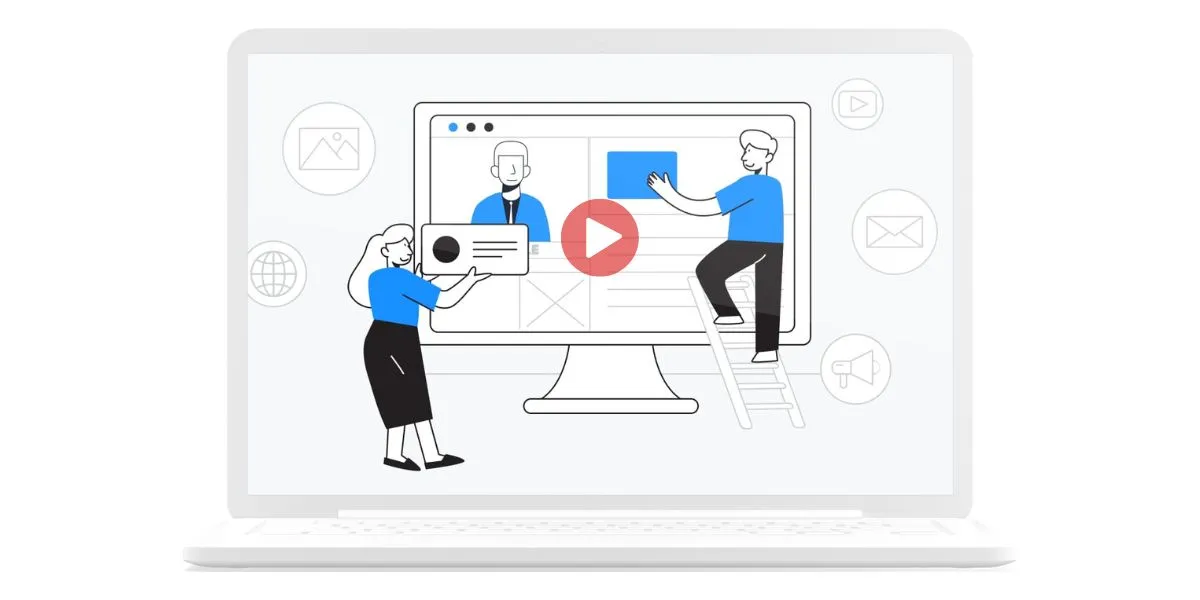Setting Up Your First Deployment Pipeline with RazorOps
Deploying applications efficiently and reliably is a cornerstone of modern software development. RazorOps, a robust CI/CD platform, simplifies this process by automating your build, test, and deployment workflows. Here’s how you can set up your first deployment pipeline with RazorOps:
1. Sign Up and Create a Project
- Step 1: Visit RazorOps and sign up for an account.
- Step 2: Once logged in, create a new project by connecting RazorOps to your Git repository (GitHub, GitLab, or Bitbucket).
- Step 3: Choose the repository you want to integrate.
2. Create the .razorops.yaml Configuration File
The .razorops.yaml file defines the stages of your CI/CD pipeline. Here’s a simple example for a Node.js application:
# spec version (v1/v2)
version: v2
global: # defines default properties for the `tasks`
runner:
os_image: ubuntu # use Linux-VM build environment to run the tasks
variables: # environment variables to be injected into each task
- CGO_ENABLED=0
- GOOS=linux
- GOARCH=amd64
- GOFLAGS=-mod=vendor
- LD_FLAGS=-w -s
tasks:
unit-tests: # first task
steps:
- checkout # clone the git repo
# It tries to pull cached content by calculating an unique key.
- cache/pull: go-dep-
# fetch code dependencies ( uses go modules )
- name: Download dependencies
run: go mod vendor
- name: Execute test suite
commands:
- GO_PACKAGES=$(go list ./... | grep -v vendor)
## run tests cases and generate reports
- go test -coverprofile=coverage.out $GO_PACKAGES
- mkdir coverage && go tool cover -html=coverage.out -o coverage/index.html
# publish code dependencies with an unique key to speedup the next build
- cache/push:
key: go-dep-
paths: [~/go/pkg/mod]
# upload coverage report to view it later in Dashboard
- reports/html:
name: cover
dir: coverage/index.html
compile: # second task (compile and unit-tests will start in parallel)
steps:
# clone git repo
- checkout
# restore cache if available
- cache/pull: go-dep-
# download missing dependencies
- run: go mod vendor
# compile package
- commands:
- go build -ldflags "$LD_FLAGS" -o hack/dist/api ./cmd/server
# persist files needed for deploy task
- workspace/persist:
paths: [hack, Dockerfile.ci]
deploy:
when: branch == 'develop' # only run if code is pushed to develop branch
depends: [unit-tests, compile] # wait for compile and unit-tests to finish
steps:
# download the files persisted from upstream tasks (compile)
- workspace/attach
# build and push a Docker image. You will need to add the credentials in Dashboard
- docker/build:
image: us.gcr.io/demo/api
tags: ["${CI_COMMIT_SHA:0:8}", "${CI_REPO_BRANCH}", "latest"]
dockerfile: Dockerfile.ci
context: hack
push: true
# deploy on kubernetes cluster `example`, You need to add the credentials in Dashboard
- name: Update image using kubectl
commands:
- DOCKER_IMAGE=us.gcr.io/demo/api:${CI_COMMIT_SHA:0:8}
- kubectl config use-context example
- kubectl set image deployment/api api=$DOCKER_IMAGE
Replace the placeholders ($SERVER_PASSWORD, $SERVER_USER, $SERVER_IP) with your actual server details.
Explore Our Docs for More details
3. Add Environment Variables
- Navigate to the RazorOps dashboard.
- Go to the Environment Variables section for your project.
- Add variables like:
SERVER_IPSERVER_USERSERVER_PASSWORD
4. Commit and Push the Configuration
- Add the
.razorops.yamlfile to the root of your repository. - Commit and push the file to trigger RazorOps.
git add .razorops.yaml
git commit -m "Add RazorOps configuration"
git push origin main
5. Monitor the Pipeline
- Head back to the RazorOps dashboard.
- Monitor the stages of your pipeline (build, test, deploy).
- Fix any errors that occur during execution.
6. Validate the Deployment
- Verify that your application is running on the target server.
- Test the deployed application to ensure it meets expectations.
Tips for Success
- Start small: Begin with a simple pipeline and gradually add complexity.
- Use caching: Speed up your builds by caching dependencies.
- Integrate tests: Ensure high-quality deployments by running automated tests.
- Secure credentials: Use RazorOps’ secrets manager for sensitive information.
By following these steps, you can quickly set up your first deployment pipeline with RazorOps. Whether you’re deploying to a cloud provider or an on-premise server, RazorOps provides the tools you need to streamline your development workflow.