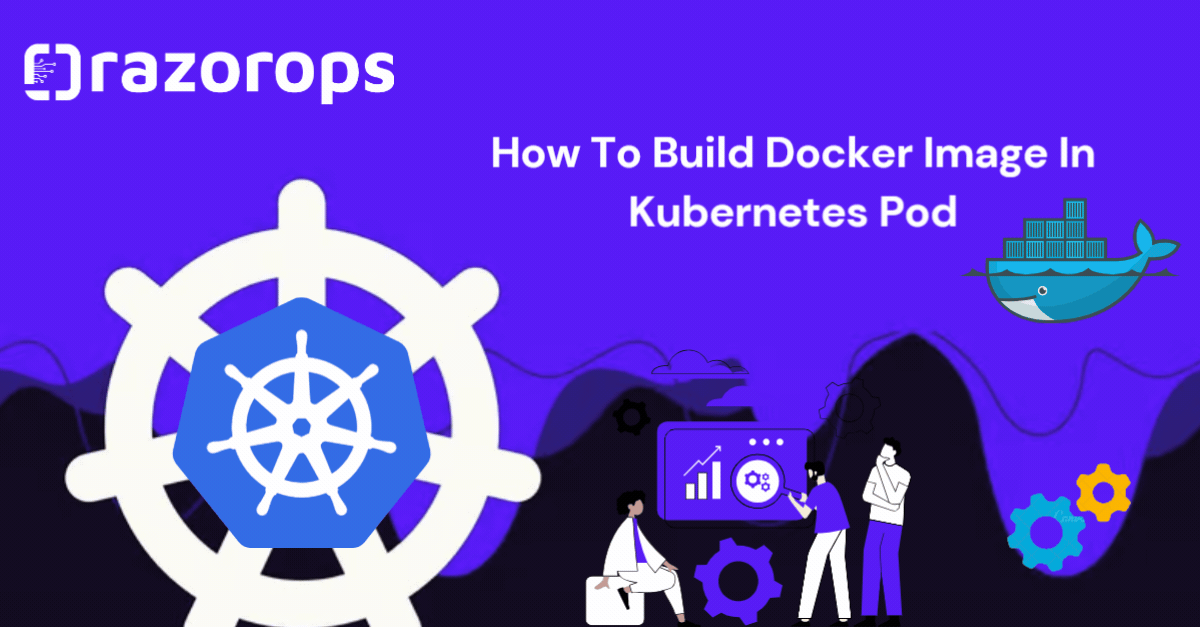
How To Build Docker Image In Kubernetes Pod
In the world of cloud-native applications, Kubernetes and Docker are two fundamental technologies that developers and DevOps professionals rely on. Kubernetes orchestrates containers, ensuring their scalability, resilience, and manageability. Docker, on the other hand, packages applications into lightweight, portable containers. A common use case is building Docker images directly within a Kubernetes pod, allowing for more dynamic and integrated workflows. This blog will guide you through the process of building Docker images inside a Kubernetes pod.
Building Docker in Docker
In CI, one of the main stages is to build the Docker images. In containerized builds, you can use Docker in the Docker workflow. You can check out Docker in the Docker article to understand more.
But this approach has the following disadvantages.
The Docker build containers run in privileged mode. It is a big security concern and it is kind of an open door to malicious attacks.
Kubernetes removed Docker from its core. So, mounting docker.sock to the host will not work in the future, unless you add a docker to all the Kubernetes Nodes.
There is one more utility called podman which can run and create containers without root privileges. You can check out the podman tutorial to understand more.
Why Build Docker Images in Kubernetes?
Building Docker images in Kubernetes can be beneficial for several reasons:
- Consistency: Ensures that the build environment is consistent across different stages of development and deployment.
- Isolation: Keeps the build process isolated from the host machine, enhancing security.
- Scalability: Leverages Kubernetes’ scaling capabilities to handle build processes efficiently.
- CI/CD Integration: Seamlessly integrates with Kubernetes-native CI/CD pipelines for automated builds and deployments.
Prerequisites
Before you begin, ensure you have the following:
- A Kubernetes cluster is up and running.
- kubectl command-line tool configured to interact with your cluster.
- Docker installed on your local machine for initial setup and testing.
Step-by-Step Guide
Step 1: Create a Kubernetes Namespace
First, create a namespace to organize your build resources.
kubectl create namespace docker-build
kubectl create namespace docker-build
Step 2: Define a Kubernetes Pod with Docker Inside
Next, create a Kubernetes pod that includes Docker. We’ll use a Docker-in-Docker (DinD) setup. Create a YAML file named docker-build-pod.yaml with the following content:
yaml
apiVersion: v1
kind: Pod
metadata:
name: docker-build-pod
namespace: docker-build
spec:
containers:
- name: docker
image: docker:20.10.7-dind
securityContext:
privileged: true
env:
- name: DOCKER_TLS_CERTDIR
value: “”
volumeMounts:
- name: docker-graph-storage
mountPath: /var/lib/docker
volumes:
- name: docker-graph-storage
emptyDir: {}
This pod uses the official Docker image in privileged mode, which is necessary for DinD to work.
Step 3: Deploy the Pod
Deploy the pod to your Kubernetes cluster.
kubectl apply -f docker-build-pod.yaml
kubectl apply -f docker-build-pod.ya
Step 4: Verify the Pod Status
Ensure the pod is running and ready.
kubectl get pods -n docker-build
Wait until the docker-build-pod status changes to Running.
Step 5: Build a Docker Image
Now, you can build a Docker image inside the Kubernetes pod. First, get a shell into the running pod.
kubectl exec -it -n docker-build docker-build-pod – /bin/sh
Within the pod, create a simple Dockerfile. For demonstration purposes, we’ll create a basic Node.js application.
echo -e ‘FROM node:14-alpine\nCOPY app.js /app.js\nCMD [“node”, “/app.js”]’ > Dockerfile
echo ‘console.log(“Hello from Docker in Kubernetes!”)’ > app.js
Build the Docker image.
docker build -t my-node-app:latest .docker build -t my-node-app:latest
You can verify that the image was built successfully.
docker images
Step 6: Push the Image to a Container Registry
To use the built image in your Kubernetes cluster or elsewhere, push it to a container registry. Assuming you have access to Docker Hub, you can push the image like this:
docker login
docker tag my-node-app:latest your-dockerhub-username/my-node-app:latest
docker push your-dockerhub-username/my-node-app:latest
Replace your-dockerhub-username with your actual Docker Hub username.
Step 7: Clean Up
Once you have built and pushed your image, you can clean up by deleting the pod and namespace.
kubectl delete pod docker-build-pod -n docker-build
kubectl delete namespace docker-build
Building Docker images inside a Kubernetes pod provides a consistent, isolated, and scalable environment for your build processes. This method is particularly useful for integrating with Kubernetes-native CI/CD pipelines, ensuring that your build environment is always in sync with your deployment environment.
Tutorials & Guides
Top Reading Recommendations
Upcoming Events
Keptn Community Meeting - APAC / EMEA
May 29, 1:30 – 2 :15 PM (PST)
Cloud Native Live: Streamlining Falco operations in production with Falcoctl
May 29, 9:30 – 10 :30 PM (PST)
TAG App Delivery - General Meeting
May 29, 8 :30 - 9:30 PM (PST)
DevOps Jobs
Google - Check out all the jobs here
Accenture - Check out all the jobs here
Infosys - Check out all the jobs here
Microsoft - Check out all the jobs here
PS- We publish this newsletters every week, Subscribe and share with your friends. We hope this newsletter has provided valuable information. Follow RazorOps Linkedin Page Razorops, Inc. and give a FREE try to Our SaaS CICD product Sign up for RazorOps today and embark on a journey of automation, efficiency, and innovation. Your team and your projects deserve the best CICD automation tools.






