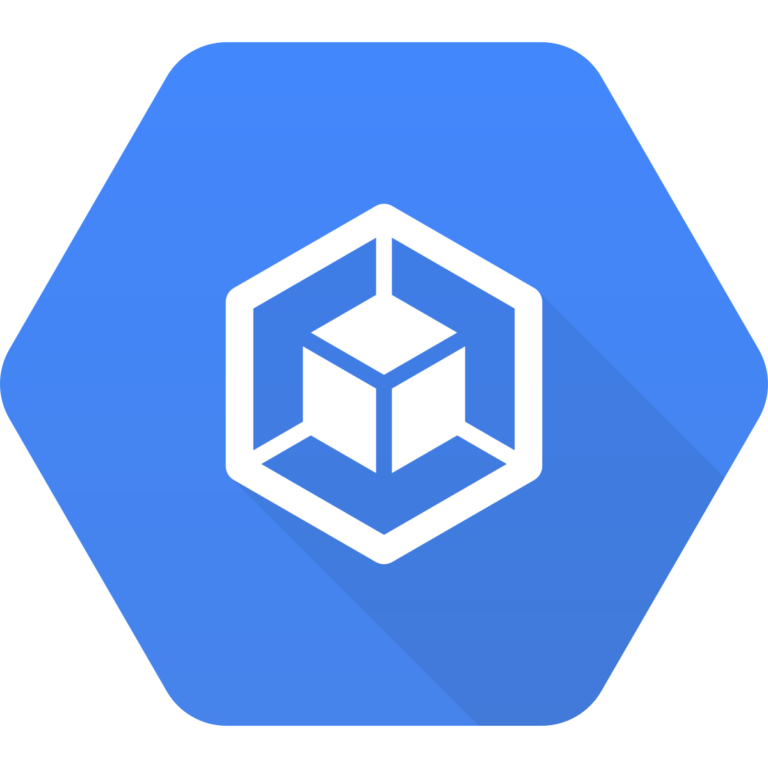development tools
Integrate RazorOps with GKE
Prerequisite :
- An existing Razorops account and GCP account
- Creating clusters on cloud GCP
Github Repository : https://github.com/Razorops-code/spring-boot.git
You can create GKE cluster by following the official documentation or GUI model
After creating GKE cluster
Setting Up Cluster Access
To access a cluster using kubectl, you have to set up a Kubernetes configuration file (commonly known as a ‘kubeconfig’ file) for the cluster. The kubeconfig file (by default named config and stored in the $HOME/.kube directory) provides the necessary details to access the cluster. Having set up the kubeconfig file, you can start using kubectl to manage the cluster. For razorops you can follow the process mentioned here to access the cluster
Next sign in to razorops with working github account
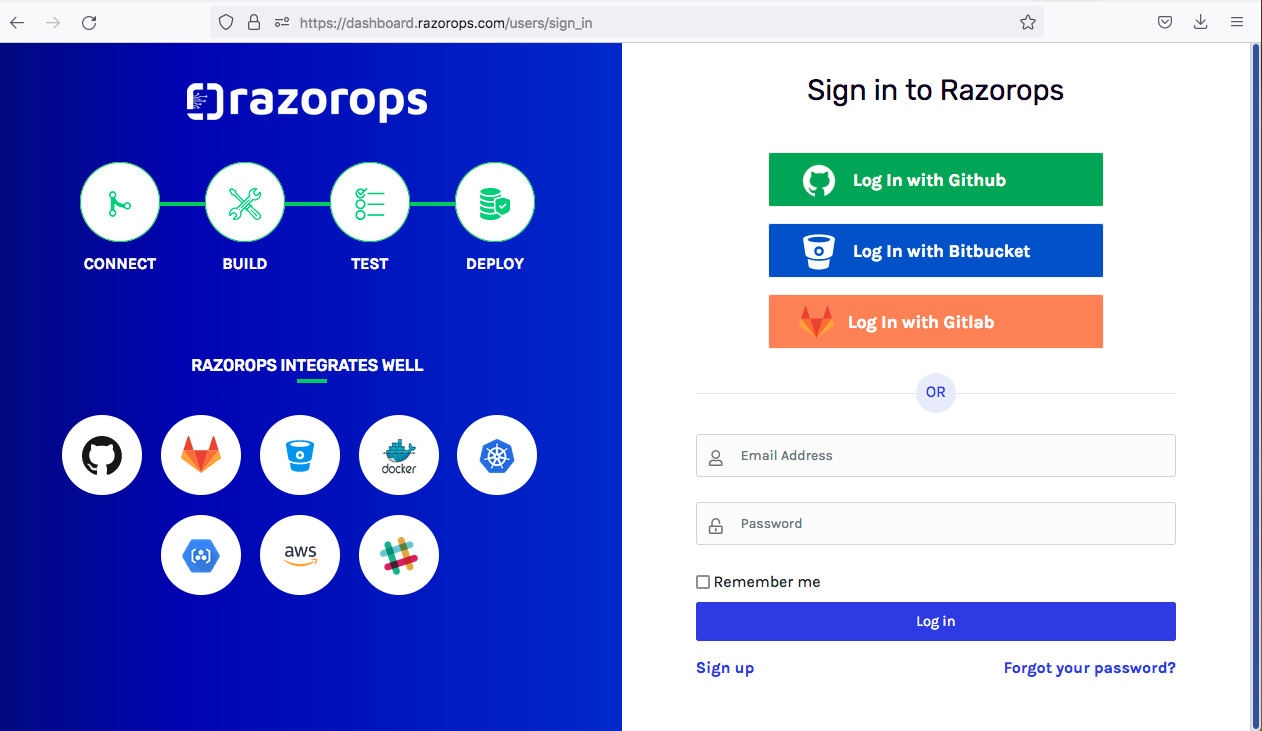
Next move to kubernetes section and click on Add New
Next you navigate to add your existing cluster window
Here you can add name for cluster and authentication method Here we can go with kubernetes ConfigFile (which is generated by connect credentials )
The config file will look like
In authentication section: Just copy and paste and click on Create Cluster
Next your cluster will added to Razorops kubernetes section successfully show like
Cluster added process completed with name Razo-gke
Next move to workflow section for run a pipeline for deploy our application on to kubernetes eks cluster
Now your in workflow dashboard
You can navigate to the add a new pipeline dashboard by clicking on New Pipeline.
SELECT GITHUB

SELECT REPOSITORY
And confirm it
Enter the razorops pipeline
tasks:
build-job:
steps:
- checkout
- commands:
- |
mvn clean package # build the package
ls -a
ls target
- docker/build:
image: razoropsrepocode/spring # build the image with Dockerfile
push: true # push image to docker hub repository Which is integrated
tags: ["latest-v2"]
# kubernets deployment
deploy-kubernets:
when: branch == 'master' # only run if code is pushed to develop branch
depends: [build-job]
steps:
- checkout
- commands:
- |
kubectl create -f deployment.yml
kubectl create -f service.yml
kubectl get svc
tasks:
build-job:
steps:
- checkout
- commands:
- |
mvn clean package # build the package
ls -a
ls target
- docker/build:
image: razoropsrepocode/spring # build the image with Dockerfile
push: true # push image to docker hub repository Which is integrated
tags: ["latest-v2"]
## kubernets deployment
deploy-kubernets:
when: branch == 'master' # only run if code is pushed to develop branch
depends: [build-job]
steps:
- checkout
- commands:
- |
kubectl get nodes -o wide
kubectl create -f deployment.yml
kubectl create -f service.yml
kubectl get svc
deployment.yml
apiVersion: apps/v1
kind: Deployment
metadata:
name: sample-java-app
spec:
replicas: 1
selector:
matchLabels:
app: java-app
template:
metadata:
labels:
app: java-app
spec:
containers:
- name: java-app
image: razoropsrepocode/spring:latest-v2
imagePullPolicy: Always
ports:
- containerPort: 8080
apiVersion: apps/v1
kind: Deployment
metadata:
name: sample-java-app
spec:
replicas: 1
selector:
matchLabels:
app: java-app
template:
metadata:
labels:
app: java-app
spec:
containers:
- name: java-app
image: razoropsrepocode/spring:latest-v2
imagePullPolicy: Always
ports:
- containerPort: 8080
service.yml
apiVersion: v1
kind: Service
metadata:
name: sample-java-app
spec:
type: NodePort
ports:
- port: 8080
targetPort: 8080
selector:
app: java-app
apiVersion: v1
kind: Service
metadata:
name: sample-java-app
spec:
type: NodePort
ports:
- port: 8080
targetPort: 8080
selector:
app: java-app
Next Run your first Build
Next automatically
- clone source code from repository
- Build code with maven
- Create image with dockerfile
- Push the image from dockerhub repository
- Deploy the container on GKE cluster with kubernetes manifest file i.e (deployment.yml and service.yml )
- Access the application with NodePort ip service
After pipeline running succeeded
We can find logs in logs section
Successfully Sample-java-app pod up and running and works on NodePort-service- 30516
We can find
Note:- This application working on tomcat server we need to mention application name i.e spring3</b>